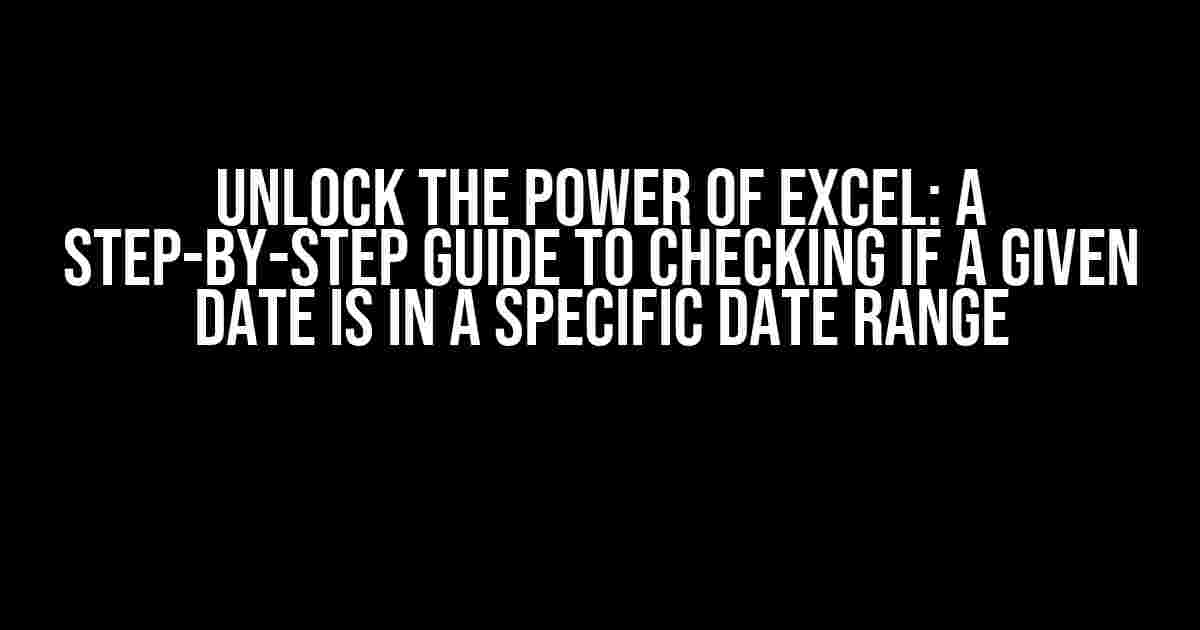Are you tired of manually checking if a date falls within a specific range in Excel? Do you want to automate this process and make your data analysis more efficient? Look no further! In this comprehensive guide, we’ll show you how to use Excel formulas to check if a given date is in a specific date range.
- Understanding the Problem: Why You Need a Formula to Check Date Ranges
- The Magic Formula: Using IF and AND Functions to Check Date Ranges
- Example: Checking if a Date is in a Specific Quarter
- Variations: Using Named Ranges and Multiple Conditions
- Real-World Applications: Using Date Range Formulas in Excel
- Common Errors and Troubleshooting Tips
- Conclusion: Mastering Date Range Formulas in Excel
Understanding the Problem: Why You Need a Formula to Check Date Ranges
Imagine you’re working with a dataset that contains hundreds of dates, and you need to identify which dates fall within a specific range, such as a quarter or a fiscal year. Manual checking would be a tedious and time-consuming task, prone to errors and inaccuracies. That’s where Excel formulas come in – to save the day and make your life easier!
The Magic Formula: Using IF and AND Functions to Check Date Ranges
The secret to checking if a given date is in a specific date range lies in combining the IF and AND functions in Excel. The syntax for this formula is as follows:
=IF(AND(A1>=start_date, A1<=end_date), "In Range", "Not In Range")Let’s break down this formula:
A1is the cell containing the date you want to check.start_dateandend_dateare the beginning and end dates of the range you’re checking against.- The
ANDfunction checks if the date in cell A1 is greater than or equal to the start date and less than or equal to the end date. - The
IFfunction returns “In Range” if the condition is true and “Not In Range” if it’s false.
Example: Checking if a Date is in a Specific Quarter
Suppose you want to check if a date falls within Q2 of 2022 (April 1, 2022, to June 30, 2022). You can use the following formula:
=IF(AND(A1>=DATE(2022,4,1), A1<=DATE(2022,6,30)), "In Q2", "Not In Q2")Assuming the date you want to check is in cell A1, this formula will return “In Q2” if the date falls within the specified range and “Not In Q2” otherwise.
Variations: Using Named Ranges and Multiple Conditions
What if you want to check if a date falls within multiple date ranges or use named ranges for easier maintenance? Excel’s got you covered!
Let’s say you want to check if a date is in either Q1 or Q3 of 2022. You can use the following formula:
=IF(OR(AND(A1>=DATE(2022,1,1), A1<=DATE(2022,3,31)), AND(A1>=DATE(2022,7,1), A1<=DATE(2022,9,30))), "In Q1 or Q3", "Not In Q1 or Q3")This formula uses the OR function to check if the date is in either Q1 or Q3. You can add more conditions as needed.
If you want to use named ranges, you can define them in your workbook and use them in your formula. For example:
=IF(AND(A1>=Q1_Start, A1<=Q1_End), "In Q1", "Not In Q1")Just define the named ranges Q1_Start and Q1_End as DATE(2022,1,1) and DATE(2022,3,31), respectively.
Real-World Applications: Using Date Range Formulas in Excel
Now that you’ve mastered the art of checking date ranges in Excel, let’s explore some practical scenarios where this formula can come in handy:
-
Checking if a project deadline falls within a specific quarter or fiscal year.
-
Identifying which sales orders were placed during a particular promotion period.
-
Determining which employees were hired during a specific time frame.
-
Calculating the number of days or months until a milestone event, such as a product launch or anniversary.
Common Errors and Troubleshooting Tips
When working with date range formulas, you might encounter some common errors or issues. Here are some troubleshooting tips to help you overcome them:
-
Make sure the dates are in the correct format (YYYY-MM-DD or MM/DD/YYYY).
-
Verify that the start and end dates are in the correct order (start date should be earlier than the end date).
-
Check for typos or incorrect date values.
-
If you’re using named ranges, ensure they’re defined correctly and referenced correctly in the formula.
Conclusion: Mastering Date Range Formulas in Excel
Congratulations! You’ve now mastered the art of checking if a given date is in a specific date range using Excel formulas. With this powerful tool in your arsenal, you’ll be able to streamline your data analysis, automate tedious tasks, and make more informed decisions.
Remember to practice and experiment with different formulas and scenarios to become more confident in your skills. Happy Excel-ing!
| Formula | Description |
|---|---|
=IF(AND(A1>=start_date, A1<=end_date), "In Range", "Not In Range") |
Checks if a date is in a specific date range. |
=IF(OR(AND(A1>=DATE(2022,1,1), A1<=DATE(2022,3,31)), AND(A1>=DATE(2022,7,1), A1<=DATE(2022,9,30))), "In Q1 or Q3", "Not In Q1 or Q3") |
Checks if a date is in either Q1 or Q3 of 2022. |
=IF(AND(A1>=Q1_Start, A1<=Q1_End), "In Q1", "Not In Q1") |
Uses named ranges to check if a date is in Q1 of 2022. |
Now, go ahead and put your new skills to the test! Experiment with different formulas and scenarios to unlock the full potential of Excel date range formulas.
Frequently Asked Question
Are you tired of manually checking if a given date falls within a specific range in Excel? Well, you’re in luck! We’ve got the formulas and answers to make your life easier.
What is the Excel formula to check if a given date is within a specific date range?
The Excel formula to check if a given date is within a specific date range is: `=AND(A1>=Start_Date,A1<=End_Date)`, where A1 is the cell containing the given date, Start_Date is the starting date of the range, and End_Date is the ending date of the range.
How do I use the IF function to check if a date is within a specific range in Excel?
You can use the IF function in combination with the AND function to check if a date is within a specific range in Excel. The formula would be: `=IF(AND(A1>=Start_Date,A1<=End_Date),"Date is within range","Date is not within range")`, where A1 is the cell containing the given date, Start_Date is the starting date of the range, and End_Date is the ending date of the range.
Can I use named ranges or references instead of hardcoded dates in the formula?
Yes, you can use named ranges or references instead of hardcoded dates in the formula. For example, if you have named ranges “Start_Date” and “End_Date” that refer to the cells containing the starting and ending dates of the range, you can use the formula: `=AND(A1>=Start_Date,A1<=End_Date)`. This makes the formula more flexible and easier to maintain.
How do I check if a date is within multiple date ranges in Excel?
To check if a date is within multiple date ranges in Excel, you can use the OR function in combination with the AND function. For example, if you have two date ranges, Range1 (Start_Date1 to End_Date1) and Range2 (Start_Date2 to End_Date2), you can use the formula: `=OR(AND(A1>=Start_Date1,A1<=End_Date1),AND(A1>=Start_Date2,A1<=End_Date2))`, where A1 is the cell containing the given date.
Can I use this formula to check if a date is within a date range in a different worksheet or workbook?
Yes, you can use this formula to check if a date is within a date range in a different worksheet or workbook. Simply modify the formula to reference the correct worksheet or workbook, for example: `=AND(A1>=Worksheet2!Start_Date,A1<=Worksheet2!End_Date)` or `=AND(A1>=Workbook2!Worksheet1!Start_Date,A1<=Workbook2!Worksheet1!End_Date)`. Make sure to adjust the references accordingly.