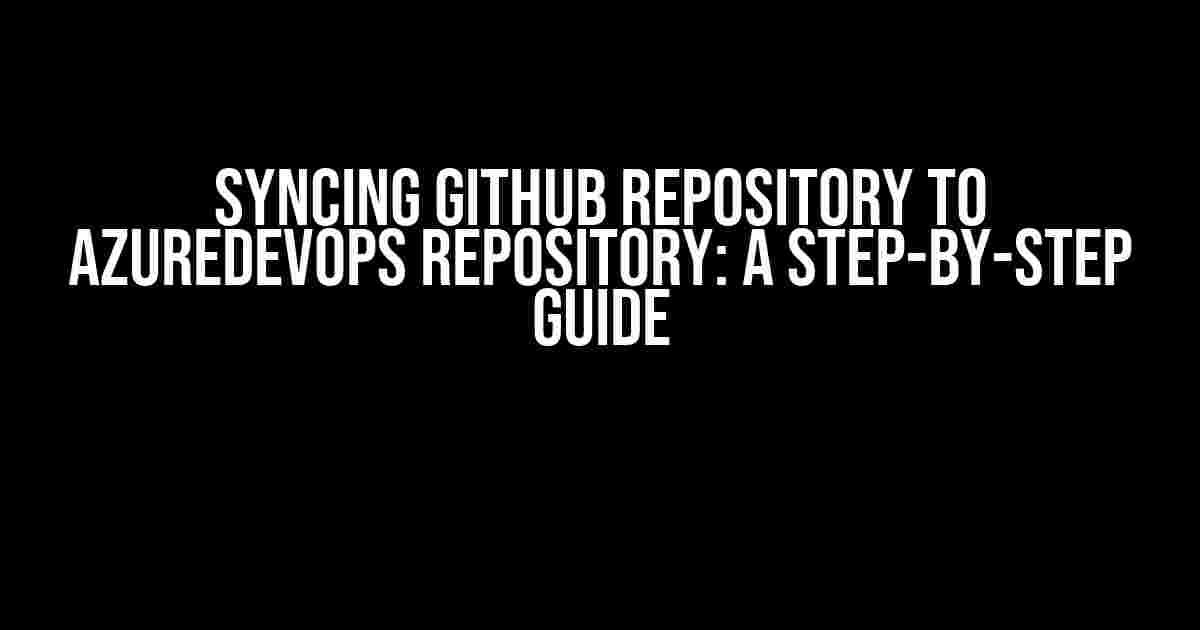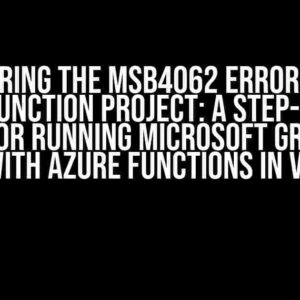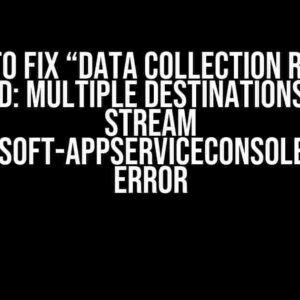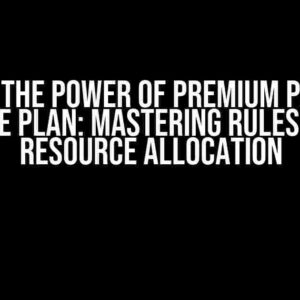Are you tired of juggling between two different version control systems? Do you want to harness the power of AzureDevOps and Github to streamline your development workflow? Look no further! In this comprehensive guide, we’ll show you how to sync your Github repository with AzureDevOps repository in a few easy steps.
Why Sync Github with AzureDevOps?
Before we dive into the tutorial, let’s explore the benefits of syncing your Github repository with AzureDevOps repository.
- Unified Version Control: AzureDevOps and Github are two popular version control systems. By syncing them, you can manage your codebase from a single platform, eliminating the need to switch between two systems.
- Improved Collaboration: AzureDevOps offers advanced collaboration features, such as Kanban boards, sprint planning, and team dashboards. By syncing your Github repository, you can leverage these features to enhance team collaboration and productivity.
- Enhanced Security: AzureDevOps provides enterprise-grade security features, including access controls, auditing, and encryption. By syncing your Github repository, you can ensure the security and integrity of your codebase.
Prerequisites
Before you begin, make sure you have the following:
- A Github account with a repository containing your codebase.
- An AzureDevOps account with a project set up.
- Sufficient permissions to manage both the Github repository and AzureDevOps project.
Step 1: Create a Github OAuth Token
To sync your Github repository with AzureDevOps, you need to create a Github OAuth token. This token allows AzureDevOps to access your Github repository.
- Log in to your Github account and navigate to the
Settingspage. - Click on
Developer settingsand then selectOAuth Apps. - Click on
New OAuth Appand fill in the required details, such as app name, homepage URL, and callback URL. - Under
Authorization callback URL, enterhttps://dev.azure.com/{your-organization-name}/_oauth/authenticate. - Click on
Register Applicationto create the OAuth app. - Note down the
Client IDandClient Secret, as you’ll need them later.
Step 2: Create an AzureDevOps Service Connection
Next, you need to create an AzureDevOps service connection to link your Github OAuth token to AzureDevOps.
- Log in to your AzureDevOps account and navigate to the
Project Settingspage. - Click on
Pipelinesand then selectService connections. - Click on
New service connectionand selectGithubas the service type. - Enter a name for the service connection and select
OAuthas the auth method. - Enter the
Client IDandClient Secretfrom your Github OAuth app. - Click on
Verifyto validate the connection. - Click on
Saveto create the service connection.
Step 3: Create an AzureDevOps Repository
Now, you need to create an AzureDevOps repository to sync with your Github repository.
- Log in to your AzureDevOps account and navigate to the
Repospage. - Click on
New repositoryand enter a name for the repository. - Select the
Githubservice connection you created earlier. - Enter the Github repository URL and select the repository type (e.g., Git).
- Click on
Create repositoryto create the AzureDevOps repository.
Step 4: Configure the Sync
Finally, you need to configure the sync between your Github repository and AzureDevOps repository.
- Log in to your AzureDevOps account and navigate to the
Repospage. - Click on the three dots next to the repository you created earlier and select
Repository settings. - Under
Sync, select theGithubservice connection. - Enter the Github repository URL and select the sync schedule (e.g., every 15 minutes).
- Click on
Saveto save the sync configuration.
Verifying the Sync
After configuring the sync, wait for the scheduled sync to occur or trigger a manual sync by clicking on the three dots next to the repository and selecting Sync now.
To verify the sync, check the following:
- The AzureDevOps repository should display the latest commits from your Github repository.
- The Github repository should display a
azuredevopsremote, indicating the sync is working correctly.
Troubleshooting Common Issues
If you encounter any issues during the sync process, refer to the following troubleshooting tips:
| Issue | Solution |
|---|---|
| Error: Unable to authenticate with Github | Verify the Github OAuth token and ensure the AzureDevOps service connection is configured correctly. |
| Error: Repository not found | Verify the Github repository URL and ensure the AzureDevOps repository is configured correctly. |
| Error: Sync failed due to rate limiting | Adjust the sync schedule to a less frequent interval or consider upgrading your AzureDevOps plan. |
Conclusion
Syncing your Github repository with AzureDevOps repository is a straightforward process that can enhance your development workflow. By following this step-by-step guide, you can leverage the strengths of both platforms and take your development to the next level.
Remember to regularly verify the sync and troubleshoot any issues that may arise. With AzureDevOps and Github working together in harmony, you’ll be able to focus on what matters most – building amazing software.
note: This article is for educational purposes only and is not intended to be used for commercial purposes. The author is not responsible for any damages or losses resulting from the use of this information.
Frequently Asked Questions
Got queries about syncing your Github repository to Azure DevOps? We’ve got you covered!
How do I connect my Github repository to Azure DevOps?
To connect your Github repository to Azure DevOps, go to your Azure DevOps project, click on “Repos” and then “New repository”. Select “Import a repository” and choose “External Git repository”. Enter your Github repository URL and credentials, and voilà! You’re all set!
What are the benefits of syncing my Github repository to Azure DevOps?
Syncing your Github repository to Azure DevOps allows you to leverage Azure DevOps’ powerful project management and collaboration features, such as agile project planning, automated testing, and continuous integration/continuous deployment (CI/CD) pipelines, while still maintaining your code in Github.
Will syncing my Github repository to Azure DevOps affect my existing workflows?
Nope! Syncing your Github repository to Azure DevOps won’t disrupt your existing workflows. You can continue to use Github for code management and collaboration, while Azure DevOps enhances your development process with its robust project management and automation capabilities.
Can I sync only specific branches or repositories from Github to Azure DevOps?
Yes, you can! When setting up the sync, you can choose which branches or repositories you want to sync from Github to Azure DevOps. This gives you flexibility and control over what gets synced and what stays separate.
How often does Azure DevOps sync with my Github repository?
Azure DevOps can sync with your Github repository in real-time, or on a schedule that you define. This ensures that your code changes are reflected in Azure DevOps as soon as they’re pushed to Github, or at a frequency that suits your development cycle.