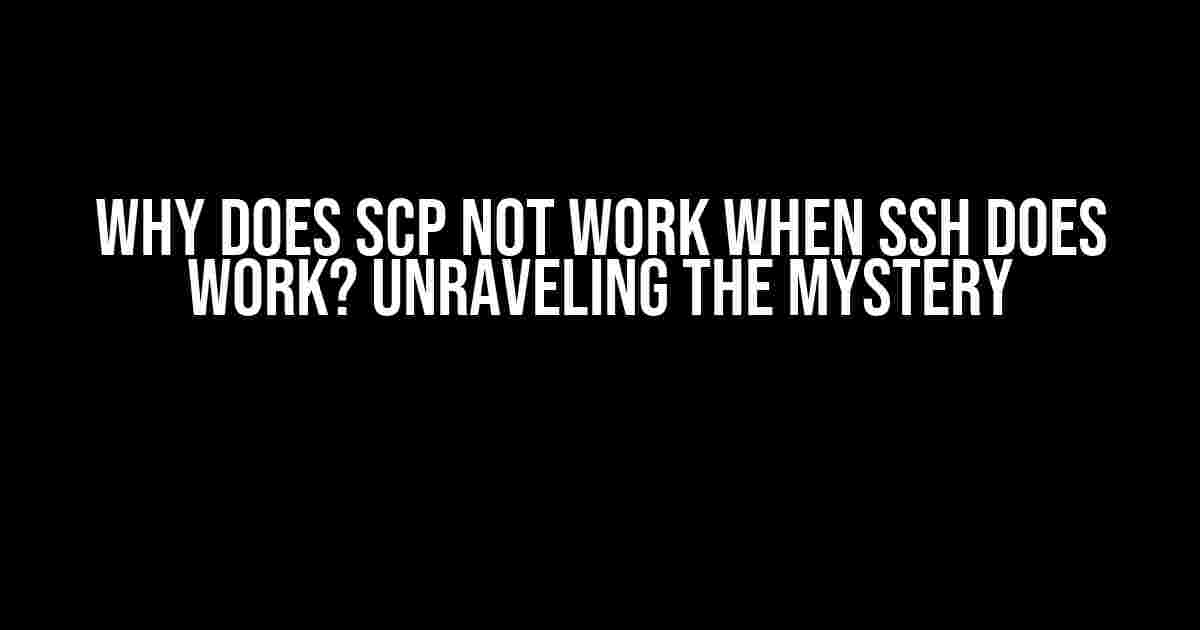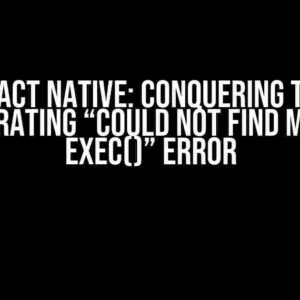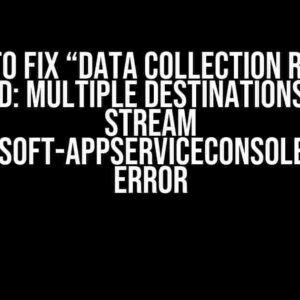Are you frustrated because SCP (Secure Copy) refuses to work, even when SSH (Secure Shell) seems to be functioning perfectly? You’re not alone! Many users have encountered this baffling issue, and it’s time to get to the bottom of it. In this comprehensive guide, we’ll delve into the probable causes, troubleshooting steps, and solutions to help you overcome the SCP-SSH conundrum.
Understanding the Basics: SCP and SSH
Before we dive into the main issue, let’s quickly recap the roles of SCP and SSH:
- SCP (Secure Copy): A command-line utility that securely copies files between two hosts on a network. It uses SSH for authentication and encryption.
- SSH (Secure Shell): A protocol that allows secure remote access to a machine, enabling command-line interactions and file transfers.
In an ideal scenario, SCP should work seamlessly when SSH is functioning correctly. However, sometimes this isn’t the case. Let’s explore the possible reasons behind this inconsistency.
Reasons Why SCP Fails When SSH Works
1. Authentication Issues
SCP relies on SSH for authentication, but sometimes the authentication process can fail, causing SCP to malfunction. Check for the following:
- Ensure the correct username and password are being used.
- Verify that the SSH keys are properly configured and authorized.
- Check the SSH configuration file (usually
~/.ssh/config) for any syntax errors or incorrect settings.
2. Path and Permissions Errors
SCP can fail if the remote path or permissions are incorrect:
- Verify that the remote path exists and is correctly specified.
- Check the permissions on the remote server, ensuring that the user has write access to the target directory.
- Make sure the local path is correct and the user has read access to the source file.
3. SSH Configuration Conflicts
Conflicting SSH configurations can prevent SCP from working:
- Check for multiple SSH configuration files (
~/.ssh/config,/etc/ssh/ssh_config, etc.) and ensure they don’t contain conflicting settings. - Verify that the SSH server configuration (
/etc/ssh/sshd_config) doesn’t restrict SCP functionality.
4. Firewall or Network Issues
Firewalls or network problems can block SCP connections:
- Check the firewall settings on both the local and remote machines to ensure SCP traffic is allowed.
- Verify that the network connection is stable and there are no packet loss or connectivity issues.
Troubleshooting Steps
To identify the root cause of the issue, follow these troubleshooting steps:
sshinto the remote server using the same credentials and verify that the connection is successful.- Use the
-voption withscpto enable verbose mode, which can provide more detailed error messages:scp -v.@ : - Check the system logs (e.g.,
/var/log/auth.logor/var/log/secure) for any error messages related to SCP or SSH. - Test SCP with a different username or account to isolate the issue.
- Verify that the remote server’s SSH daemon is configured to allow SCP connections.
Solutions and Workarounds
Based on the troubleshooting results, try the following solutions and workarounds:
1. Fix Authentication Issues
Update the SSH configuration or retry with correct credentials:
ssh-copy-id -i ~/.ssh/id_rsa.pub @
2. Resolve Path and Permissions Errors
Update the remote path or permissions:
ssh @ "mkdir -p && chmod 755 "
3. Merge SSH Configurations
Combine SSH configurations into a single file:
ssh-config-merge ~/.ssh/config /etc/ssh/ssh_config > ~/.ssh/config
4. Bypass Firewall or Network Issues
Use an alternative transfer method or adjust firewall settings:
rsync -avz -e ssh @:
Conclusion
In conclusion, the seemingly inexplicable SCP-SSH conundrum can be resolved by identifying and addressing the underlying causes. By following the troubleshooting steps and implementing the suggested solutions, you should be able to get SCP working even when SSH appears to be functioning correctly. Remember to double-check your configurations, paths, and permissions to ensure a smooth and secure file transfer experience.
| SCP Status | SSH Status | Action |
|---|---|---|
| Not Working | Working | Troubleshoot Authentication, Path, and Permissions |
| Not Working | Working | Check SSH Configuration and Firewall Settings |
| Working | Not Working | Focus on SSH Troubleshooting |
By understanding the intricacies of SCP and SSH, you’ll be better equipped to handle these situations and ensure seamless file transfers in the future. Happy troubleshooting!
Frequently Asked Question
Get to the bottom of why SCP is being a party pooper when SSH is thriving!
Why does SCP not work when SSH does work?
Ah-ha! That’s because SCP and SSH use different protocols and connection methods. SCP uses the SSH connection to transfer files, but it doesn’t mean they’re interchangeable. Think of SCP as a file-transport-only cousin of SSH. Even if SSH is working, SCP might have its own set of issues, like incorrect permissions or SSH server restrictions.
Is it something to do with the SSH server config?
You’re getting warm! Yes, it could be related to the SSH server configuration. Some servers might have SCP disabled or restricted for security reasons. Check the server config files (like sshd_config) or consult with your server admin to see if SCP is allowed. You can also try using the `-v` flag with SCP to get more verbose output, which might give you a hint about what’s going on.
Could it be a problem with my local machine?
Don’t rule yourself out just yet! It’s possible that the issue lies on your local machine. Check if you have the correct SSH client installed and configured. Make sure you’re using the correct private key or password. Also, verify that your local machine’s firewall or antivirus software isn’t blocking the SCP connection. Try using a different SSH client or SCP tool to see if the issue persists.
What about file permissions and ownership?
You’re on the right track! File permissions and ownership can definitely cause SCP to fail. Double-check the permissions of the files you’re trying to transfer, as well as the directories involved. Ensure that the user account you’re using has the necessary read/write access. If you’re still stuck, try using the `-p` flag with SCP to preserve file permissions and ownership.
Is there a way to troubleshoot SCP issues more efficiently?
The ultimate question! Yes, you canEnable verbose mode for SCP by adding the `-v` flag, which will give you more detailed output about what’s happening during the transfer. You can also try using tools like `scp -vvv` or `ssh -vvv` to get even more debug information. Additionally, check the system logs on both the local and remote machines for clues about what’s going wrong.